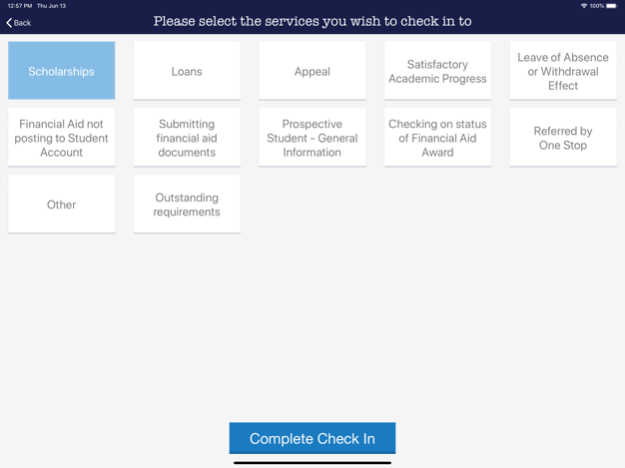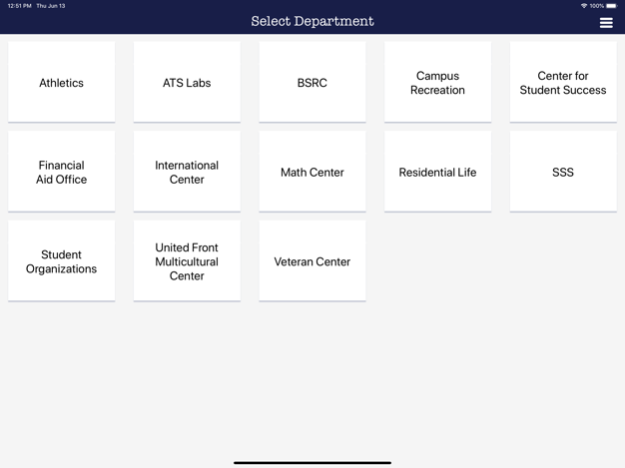USD Kiosk 4.1.3
Continue to app
Free Version
Publisher Description
Wish you knew which students attended your event? Or how long they stayed in your office or center? USD Kiosk provides a simple way for your students or audience to check in -- and check out -- with their student ID or email.
This will also allow you to use the University of San Diego CRM in a whole new way.
With the USD Kiosk CRM Integration, you can:
- Get detailed reports based on audience segmentation.
- Get unique reports per individual on who checked in, where, and when.
- Understand who is using your service, for how long, and at what times.
- Track whether students are accomplishing their tasks, such as going to a tutor twice a week.
Requirements
- iPad with iOS 11.4 or later.
Sep 9, 2021
Version 4.1.3
**What's new in 4.1.3**
- Updated for iOS 14.4
**What's new in 4.1.2**
- Updated for iOS 14
**Changes in 4.1.1**
- Bug fixes and enhancements.
**Changes in 4.1.0**
- Updated for iOS 13
- Swipe to Check In/Out
**Changes in 4.0.1**
- Fixed issues related to entering an invalid ID or email address.
About USD Kiosk
USD Kiosk is a free app for iOS published in the Kids list of apps, part of Education.
The company that develops USD Kiosk is University of San Diego. The latest version released by its developer is 4.1.3.
To install USD Kiosk on your iOS device, just click the green Continue To App button above to start the installation process. The app is listed on our website since 2021-09-09 and was downloaded 0 times. We have already checked if the download link is safe, however for your own protection we recommend that you scan the downloaded app with your antivirus. Your antivirus may detect the USD Kiosk as malware if the download link is broken.
How to install USD Kiosk on your iOS device:
- Click on the Continue To App button on our website. This will redirect you to the App Store.
- Once the USD Kiosk is shown in the iTunes listing of your iOS device, you can start its download and installation. Tap on the GET button to the right of the app to start downloading it.
- If you are not logged-in the iOS appstore app, you'll be prompted for your your Apple ID and/or password.
- After USD Kiosk is downloaded, you'll see an INSTALL button to the right. Tap on it to start the actual installation of the iOS app.
- Once installation is finished you can tap on the OPEN button to start it. Its icon will also be added to your device home screen.